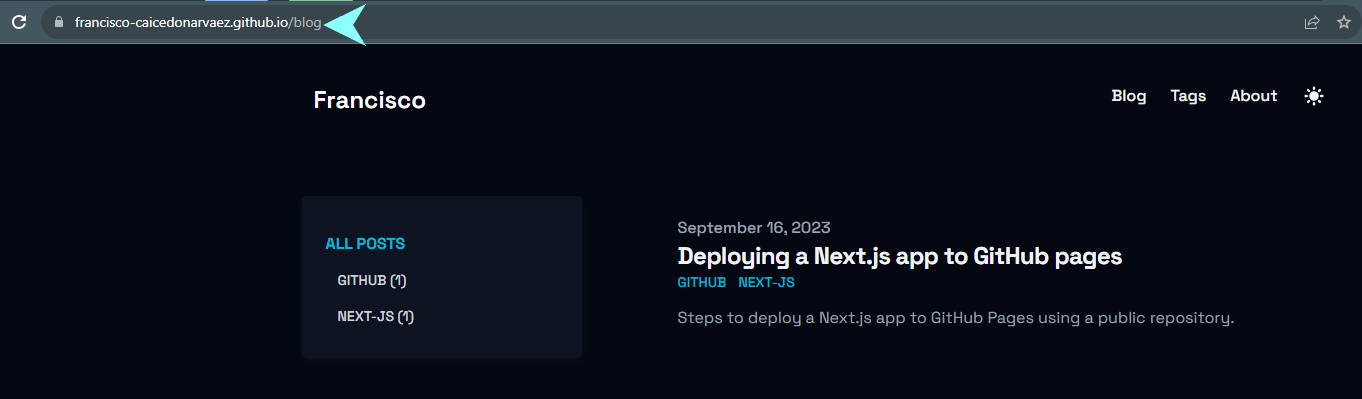- Published on
Deploy a Next.js app to GitHub Pages
- Authors
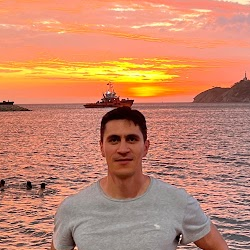
- Name
- Francisco Caicedo Narvaez
- @_Francisco_CN
Not long ago I made the decision to start sharing my dev experiences in a blog, and why not starting by describing the steps I took to get a Next.js app (This Blog) deployed to GitHub Pages.
The app I am using is a stater template cloned from Vercel templates.
Create a repository
- First, start by creating a public repository in GitHub using the following naming convention <github_username>.github.io. The repository name must start with your username to work.
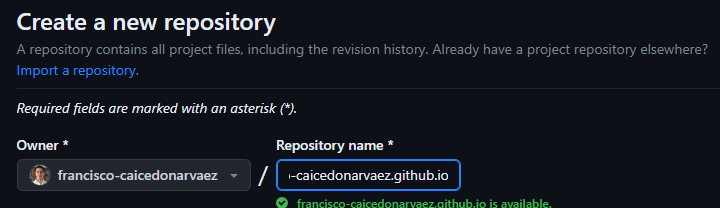
- Clone the repository using your git client of preference.
Create or add your existing Next.js app to the repository. In my case, I cloned the starter template from Vercel templates and updated the code to my taste.
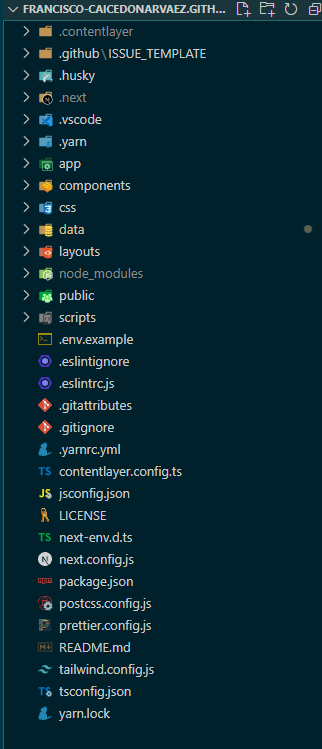
- Ensure your app is running locally.
This app uses yarn package manager, so I ran the following command to test it works in the browser.
yarn dev
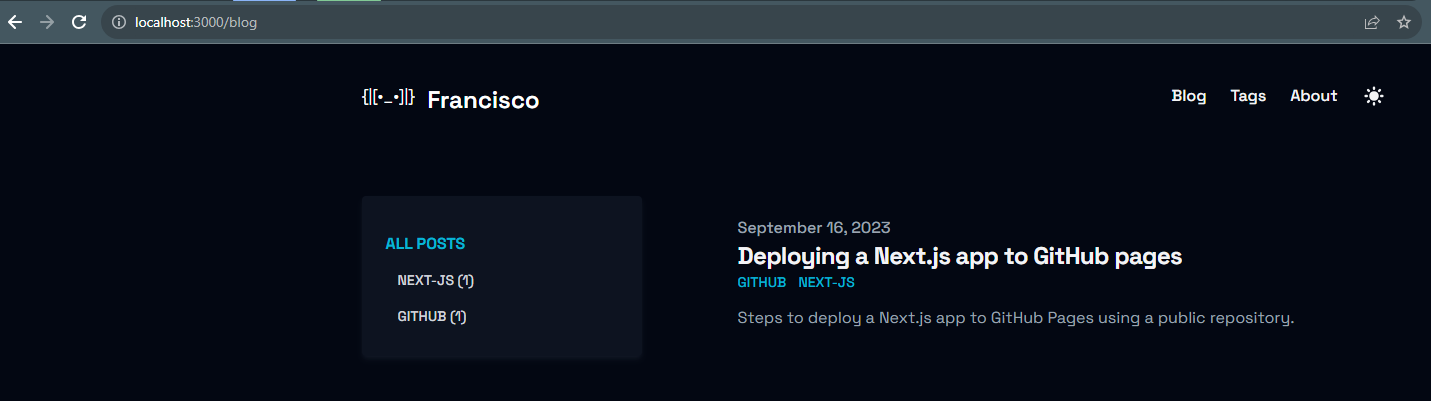
- Once tested, commit and push your changes to GitHub
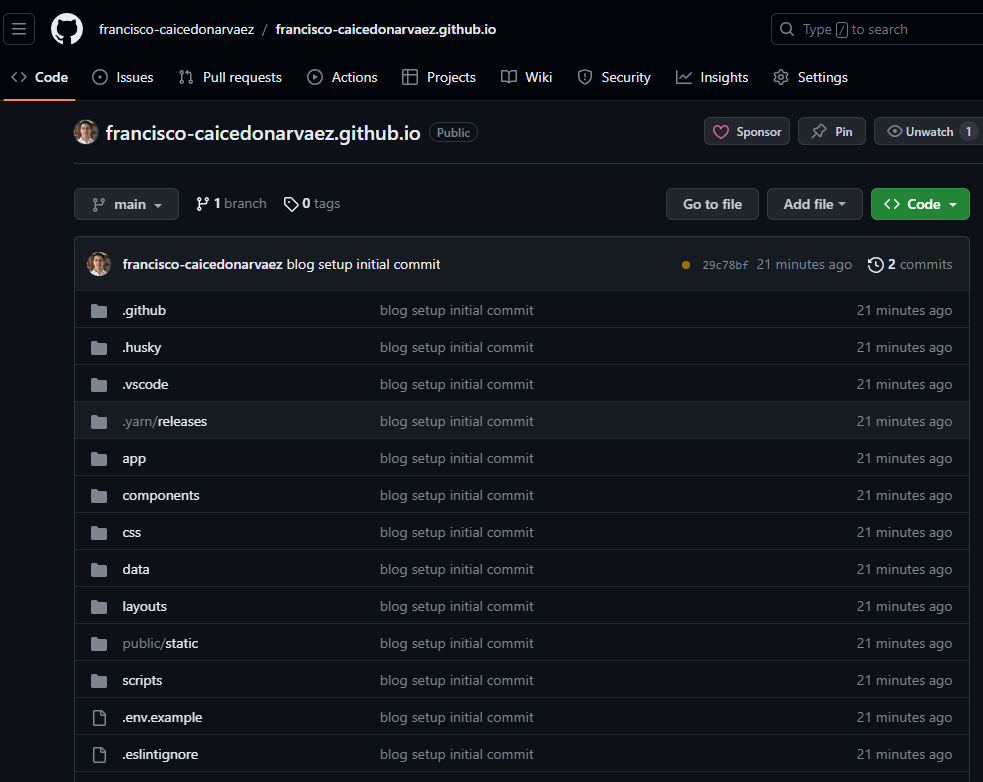
Configure Pages
- In GitHub, go to the <github_username>.github.io repository and navigate to Settings > Pages.
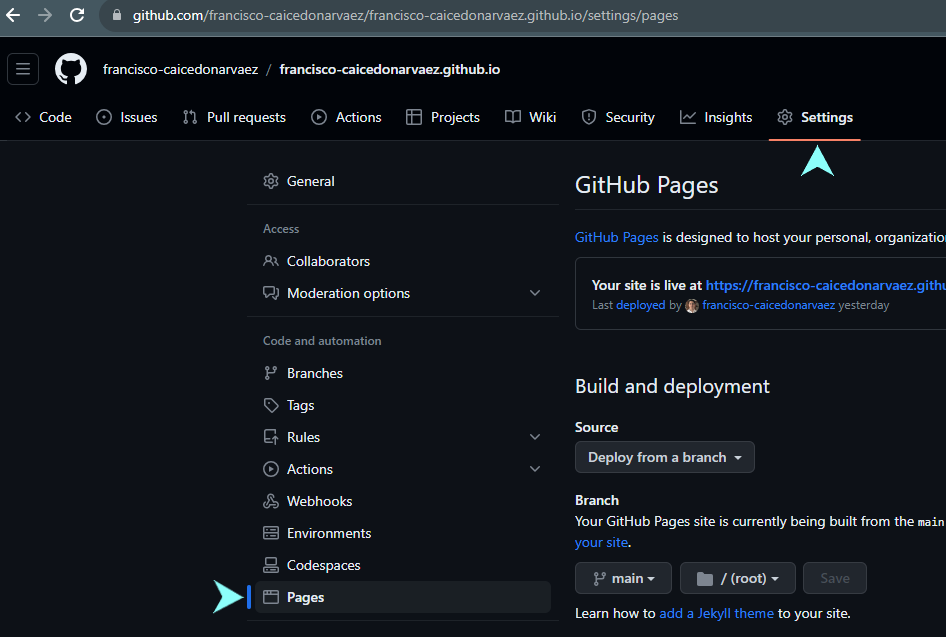
- Under Build and deployment section, click on the Source dropdown and choose GitHub Actions.

- A new GitHub workflow will display underneath. Click on Configure button
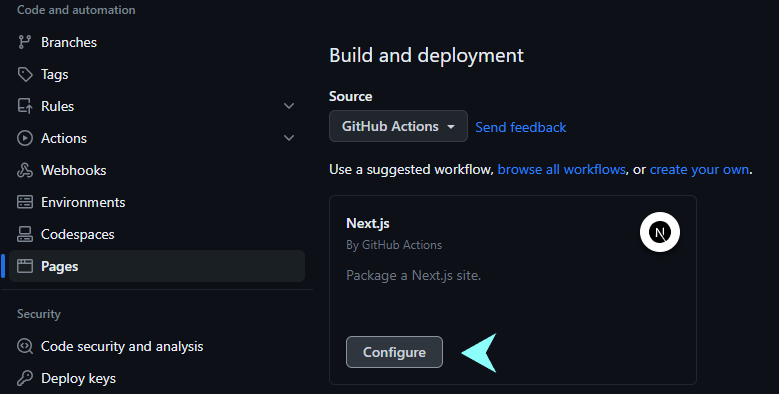
- This workflow will run every time a commit is made to the main branch, building and deploying your app as soon as it happens.
Save workflow by clicking on Commit Changes button.
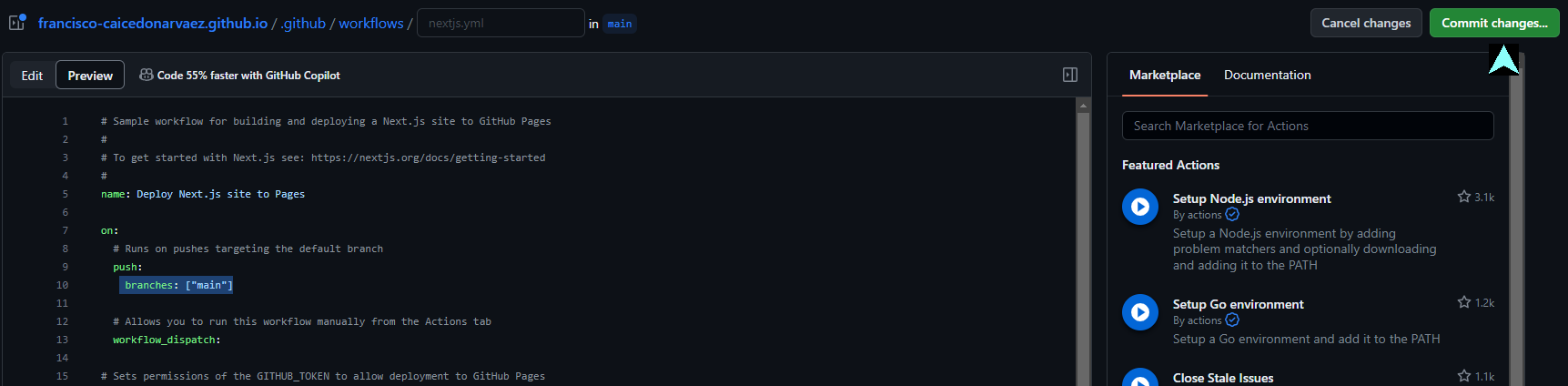
- Add your commit message and click on Commit Changes
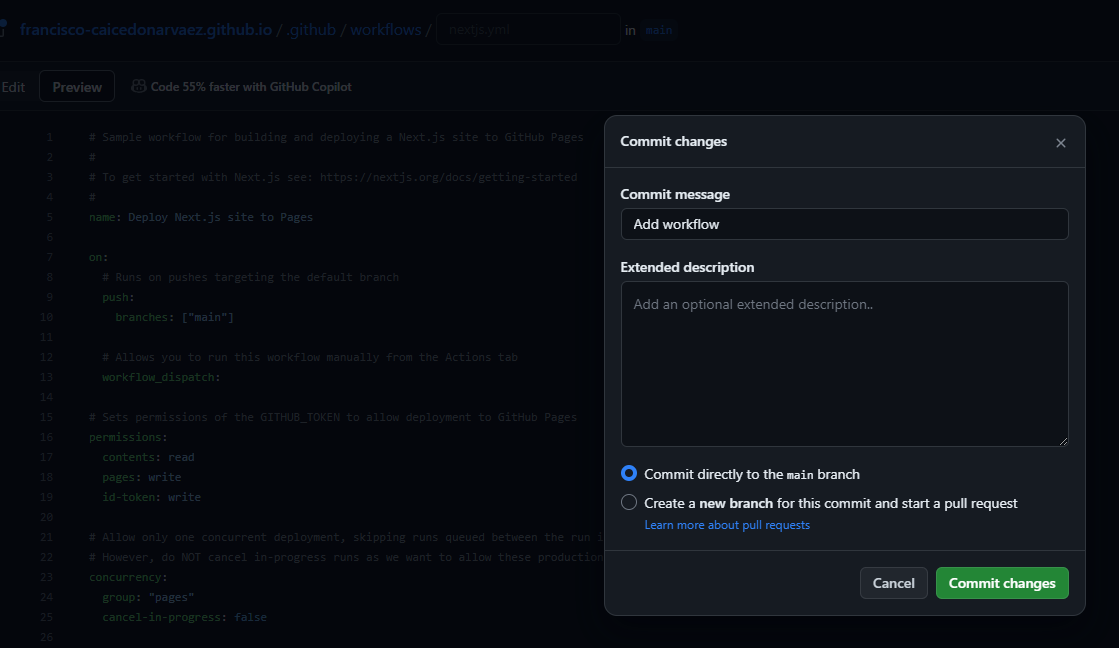
Navigate to Actions tab and check the deployment progress.
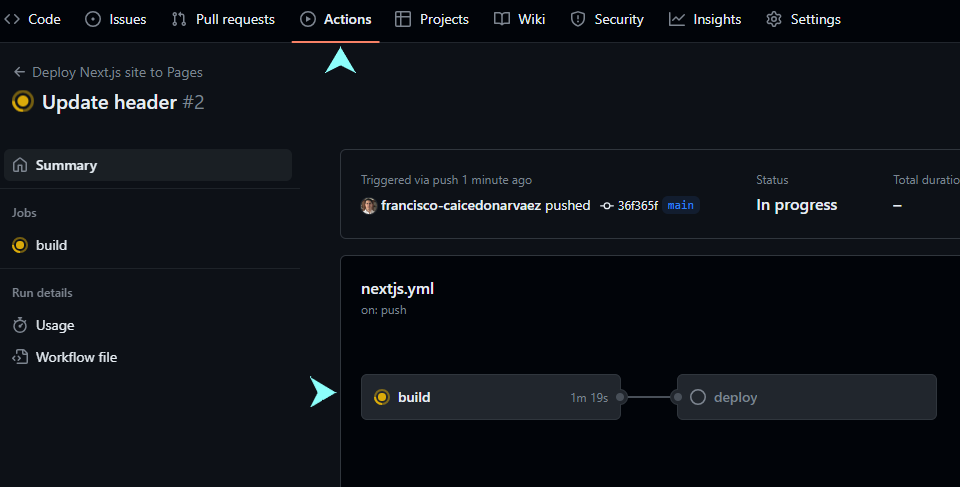
Once deployment is complete, you can navigate to the URL provided in the deploy job.
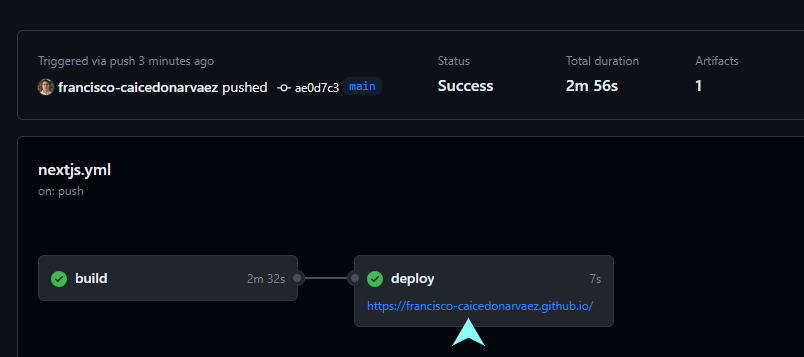
- And this is it! You have a Next.js app running in GitHub Pages